Transactional emails are a core communication channel between an e-commerce store owner and its customers. But you might’ve noticed that the email templates available in WooCommerce are a little, well, bland to be honest 😴
Thousands of store owners want to customize the contents or design of those default emails but it can’t be done without getting your hands a bit dirty. In fact, it’s one of the most frequent searches on Google for WooCommerce.
Fear not. There are many ways to spruce up your WooCommerce email templates and start sending emails that’ll delight both you and your customers.
In this post, I’ll take you through everything you need to know about customizing your WooCommerce email templates to match your brand, so you can break away from the generic template that all WooCommerce stores have.
I’ll be covering:
- What the default WooCommerce email templates are
- Why you should customize WooCommerce email templates
- How to customize WooCommerce email templates
Default WooCommerce email templates
WooCommerce ships with a range of default admin and customer-facing email templates, which are all customizable both in content and styling.
Here’s a complete list of the emails included in WooCommerce out of the box.
- New Order – Notifies the store admin that a new order has been placed on the website.
- Cancelled Order – Notifies the store admin of an order that has been cancelled.
- Failed Order – Notifies the store admin of a failed order.
- Order On-Hold – Sends to the customer and contains details of the order. Triggered when the order status is changed to “On-Hold”.
- Order Processing – Sends to the customer and contains details of the order. Triggered when the order status is changed to “Order Processing”.
- Order Completed – Sends to the customer and contains details of the order. Triggered when the order status is changed to “Order Complete”.
- Order Refunded – Sends to the customer when an order is refunded.
- Customer Invoice – Sends to the customer and contains order information and payment links.
- Customer Note – Sends to a customer. Triggered when a store owner adds a note to the order.
- Password Reset – Sends to a customer when they request a new password via the store.
- New Account – Sends to a customer when they create a new account on the store.
Some of the most helpful modifications to transactional emails from your customers’ perspective can be things like warranty information, user manuals and return information. And if your store handles payments offline, this is the opportunity to provide details on how they can pay and complete the order.
Why customize WooCommerce transactional email templates?
Branding! If you received the same generic emails from every store you purchased from, you wouldn’t remember them. They’d fade into the sea of similarity.
By customizing your WooCommerce email templates, you can inject your own brands’ personality and identity to match the other emails you send, whether they’re newsletters or email marketing automation.
Consistency is key in building and maintaining a brand presence. Taking the time to customize your WooCommerce transactional email templates to reflect your brand’s tone of voice and identity is a must, and also gives you the perfect opportunity to include extra information that’s going to enhance your customers’ experience.
How to customize WooCommerce email templates
There are several ways to customize your WooCommerce email templates:
Let’s take a look at them all.
1. Using WooCommerce’s settings to edit your email templates (default)
If you only want to make simple changes to your email templates and don’t need granular control over the styling (colors, fonts, etc.) of each type of email, WooCommerce can do this out of the box.
You can customize the emails via your wp-admin > WooCommerce > Settings > Emails. Here you’ll find the ability to customize all of the emails that WooCommerce sends both to you as a store admin, and to your customers.
Additionally, if you scroll further down the page you’ll see basic customization options for colors, a header image, and footer text.
And if you’re planning on sprucing up your email copy whilst you’re at it, you can do this via the Manage tab on the email template you want to edit.
You can then modify the text of the email using the built-in placeholders offered by WooCommerce. Along with enabling or disabling that specific email altogether.
While these options aren’t as powerful as those offered by various WooCommerce email customizer plugins, if you don’t want to install an additional plugin it’s an easy way to get started with minimal hassle.
2. Customizing your WooCommerce templates with a child theme and code (hard)
Another way you can customize your WooCommerce email templates is to copy the email template to your theme and modify it directly.
This is the most complex of the options I’m sharing today and would recommend instead using a WooCommerce email customizer plugin if you’re not confident modifying child themes.
Whenever you do this, you should be aware of two things.
- Always use a child theme. The use of child themes is critical. Otherwise, if your parent theme updates, you’ll lose any modifications you’ve made to your WooCommerce email templates. Not sure what a child theme is? Check this guide.
- WooCommerce updates regularly, so ensure you keep your templates up to date with any changes. Unless you’re a developer or have a developer’s assistance from somewhere like Codeable, we’d recommend using a plugin.
You’ll find the code for WooCommerce email templates in wp-content/plugins/woocommerce/templates/emails. Don’t modify the templates here, though! Instead, copy the file path to your child theme.
For example, let’s say your child theme is called “mailpoet-child”; the path to your theme is wp-content/themes/mailpoet-child. Add a folder to that child theme called “woocommerce” giving you the path wp-content/themes/mailpoet-child/woocommerce. Within that path add a folder called “emails” giving you the path wp-content/themes/mailpoet-child/woocommerce/emails.
Now you have the path for your WooCommerce email templates, you can copy the files from WooCommerce to your child theme and make your edits.
You’ll notice that each email has its own template, and there’s a template that controls the general styles called email-styles.php. Here you’ll see CSS and variables for colors. Copy this file to your child theme if you wish to update and unify styling across all of your WooCommerce emails.
It’s important to note that changing WooCommerce emails isn’t for the average store owner. Instead, it’s to be done by developers. If you aren’t a developer we still recommend using a WooCommerce customizer plugin instead.
3. The best WooCommerce customizer plugins (recommended)
Using a plugin to customize your WooCommerce email templates is the quickest and easiest method to achieve transactional email greatness.
Instead of spending hours delving into code, you can be up and running in under an hour.
Here are the main benefits of using a WooCommerce email customizer plugin.
- Ease of use – Using a plugin is often the simplest way to customize your WooCommerce email templates. Simple to install and get started. No complex coding or programming knowledge is required. Just plug and play.
- Free or Premium? – They’re a low-cost entry point into customizing your WooCommerce email templates. Many plugins are offered under a freemium model where you can start for free and buy the premium version if you wish.
- Support – While you aren’t guaranteed support if you go for a free plugin, most plugin authors do offer support for their products, limiting the chances of something going wrong!
- Compatibility – Any good plugin developer updates their plugin regularly for compatibility with the latest WooCommerce version. WooCommerce is a fast-moving ecosystem, and custom code can quickly become out of date.
There are a number of plugins out there that will enable you to customize your WooCommerce email templates. It can be a long task to review them all, so I’ve done the hard part for you and put together a list of the top plugins available.
1. MailPoet’s WooCommerce Email Customizer
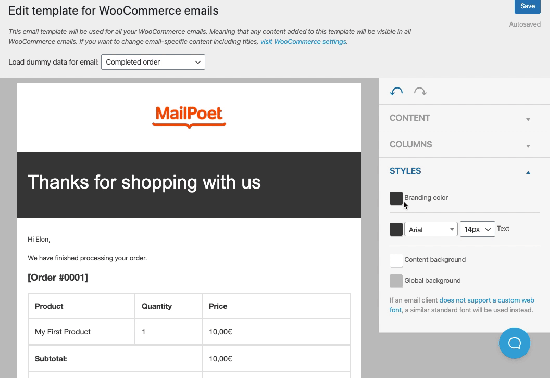
One of the most powerful and popular WordPress email marketing plugins on the market. MailPoet’s WooCommerce functionality also includes features like abandoned cart emails and email automation, as well as a comprehensive and easy to use template editor. What’s more, these features are available for free if you have 1,000 subscribers or less.
- 100,000+ active installs.
- Updates are released every week.
- 4.7 star rating from 730 reviews.
- MailPoet allows designing 1 email template for all your WooCommerce emails.
- We’d give this plugin 5 out of 5. It’s easy to use and packed full of great features; all of which are available from just the one plugin and without having to leave your WordPress dashboard.
2. Kadence WooCommerce Email Designer
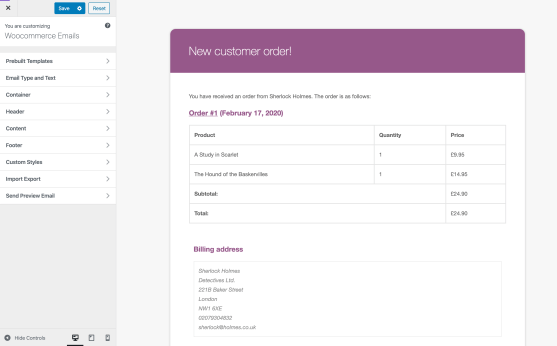
One of the most comprehensive plugins for customizing WooCommerce emails. You can upload your own logos, change colors and modify the text all from within the familiar WordPress customizer interface.
- 30,000+ active installs.
- Updates are released monthly approximately.
- 5 star rating from 63 reviews.
- Kadence has a few pre-designed templates to choose from.
- We’d rate this plugin 4.5 out of 5. It’s a powerful and flexible free plugin available for customizing WooCommerce emails.
3. WP HTML Mail
An extremely capable plugin that supports a wide array of plugins and core WordPress emails, as well as WooCommerce. Although the WooCommerce functionality is a premium add-on, the plugin certainly has enough functionality to justify a purchase.
- 10,000+ active installs.
- Updates are released every 3 months approximately.
- 5 star rating from 52 reviews.
- We’d rate this plugin 4 out of 5. While it’s feature-rich and works with more than just WooCommerce, the ease of use is lacking for the more beginner user.
4. Email Customizer for WooCommerce
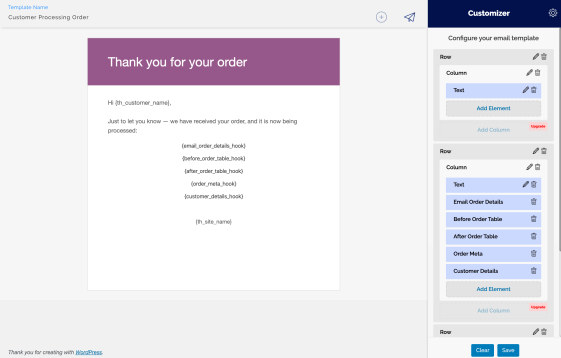
A feature-rich freemium plugin that offers everything you’d need for free, with even more functionality in the premium version. Simple to use and developer-friendly. Despite being a newer player to the market, it’s certainly worth looking at if you want to give a chance to new players.
- 1000+ active installs
- Updates are released every few weeks approximately.
- 4.5 star rating from 6 reviews.
- We’d rate this plugin at 4 out of 5. A strong new entry to the market with a great feature site. The only slight downside is some of the more powerful functionality that you may feel is needed is locked to premium only.
5. WooCommerce Email Customizer
We’ve included this as it’s the official one from the WooCommerce repository. However, it’s premium only and at $79 for a single site license is more expensive than the others and lacks features even when compared to some of the free offerings out there.
If you like your store to only use extensions created by WooCommerce, by all means, this will still do the job, although be aware that there are better alternatives available.
- Active installs: N/A
- Updates every couple of months approximately.
- Star rating: N/A.
- We’d rate this as a 3 out of 5. While it does what it sets out to do, the feature set is lacking when it comes to other similar plugins and the price is far higher than any of the other offerings we’ve mentioned.
Our verdict
Whilst it is possible to customize your transactional email templates within WooCommerce, the other plugins mentioned offer far more in terms of functionality and value for money.
All four of the alternative plugins mentioned will enable you to inject your brand into your transactional emails, but it was our own contribution to the list, MailPoet, and the customizer from Kadence that really stood out for me.
Both offer fantastic user experience and have more than enough functionality to turn plain boring WooCommerce emails into something readers enjoy receiving.
With Kadence, I particularly liked how I could edit the size of the containers within my emails. I could make them look completely different from the standard templates offered by WooCommerce, which is perfect if you’re just after a solution that caters for WooCommerce emails.
However, if you’re wanting a plugin that can handle all of your e-commerce email marketing, then MailPoet would be more suitable for you.
In addition to being able to fully customize your transactional emails, MailPoet has a lot of additional features, including abandoned cart emails, automated emails based on buyer activity, newsletters, and detailed campaign performance analytics. All from one place – your WordPress dashboard!
As an added bonus, MailPoet can now also handle the sending of these transactional emails. Many people experience issues with the deliverability of these emails and have to rely on an additional SMTP plugin for delivery. MailPoet now offers this service as standard.
Wrapping up
Customizing your WooCommerce email templates doesn’t need to be a hassle. Using our tips above you can quickly and easily inject your brand’s personality and identity in your store’s emails.
And if you’re interested in learning more about everything email in WooCommerce be sure to check out our complete guide to emails with WooCommerce.
Have we missed your favorite plugin? Perhaps there’s a different way you like to customize your WooCommerce emails? Let us know in the comments below.


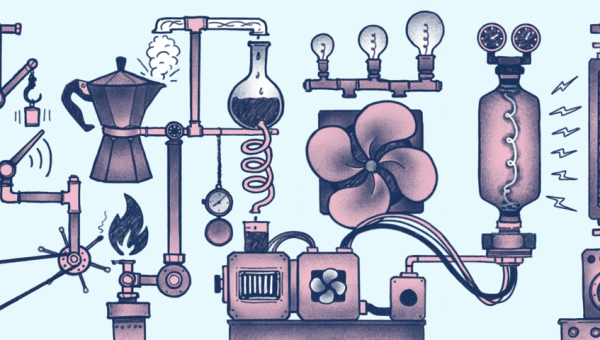

Discussion